In this tutorial I will take you step by step through the jailbreaking process of Apple TV 3.
Step by Step guide on jailbreaking Apple Tv 3
Step One - Since Snow3rd only works on Apple TV OS 5.0.2 or an older version you need to make sure your Apple TV 3 is compatible. To do so, go to Settings ==> General ==> About. From here determine the OS of your Apple Tv 3.Step Two - Snow3rd is only compatible with Windows XP/Vista/7 so you need to make sure you have a compatible Windows PC.
Step Three - Visit the official website of Snow3rd and download the software from there.
Step Four - Extract the Zip file of Snow3rd on your Windows PC. Make sure all other applications are closed on your PC.
Step Five - Connect your Apple Tv 3 to the Windows PC with Snow3rd using a USB cable. Note - The USB port is situated at the back of your TV. Make sure the TV is not connected to any power sources as well.
Step Six - Launch Snow3rd on your Windows PC. You will see a Jailbreak button on the launch page. Click on it. The jailbreak process will begin and you can see the progress on the bar shown on the screen.
Step Seven - Once you see the message Jailbreak Successful you can close Snow3rd.
Step Eight - Now remove the USB Cable and restart your Apple TV 3.
Step Nine - Reconnect the Apple TV 3 with your Windows PC using the USB Cable and launch iTunes. If iTunes is able to recognize your device then the jailbreak process has been successful.
Now that you have jailbroken your Apple TV 3 you can easily install 3rd party applications and customize your TV the way you want.
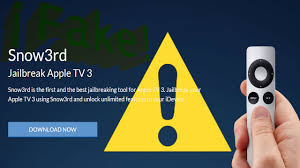
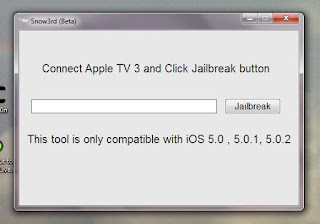
No comments:
Post a Comment